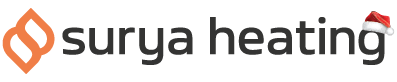Our Mirrorstone Nexus Wi-Fi IR Panels are great for automating your heating, thanks to their built-in Wi-Fi connectivity. Before being able to take advantage of this though, you'll need to connect your Nexus Panel to your home Wi-Fi network. Below, you can find an easy tutorial on how to do this.
Step 1
Please make sure your phone/tablet/smart device is connected to a 2.4GHz Wi-Fi signal. All Wi-Fi routers emit a 2.4GHz signal, but some newer models emit both 2.4GHz and 5GHz. You can normally tell which signal is which by the name of the wireless network. 5GHz networks will usually contain a “5”, “5G” or something similar in its name.
Step 2
To download and install the Smart Life app, iPhone and iPad users can scan the code on the left, while Android users can scan the code on the right. You'll also need to make an account if you haven’t already.
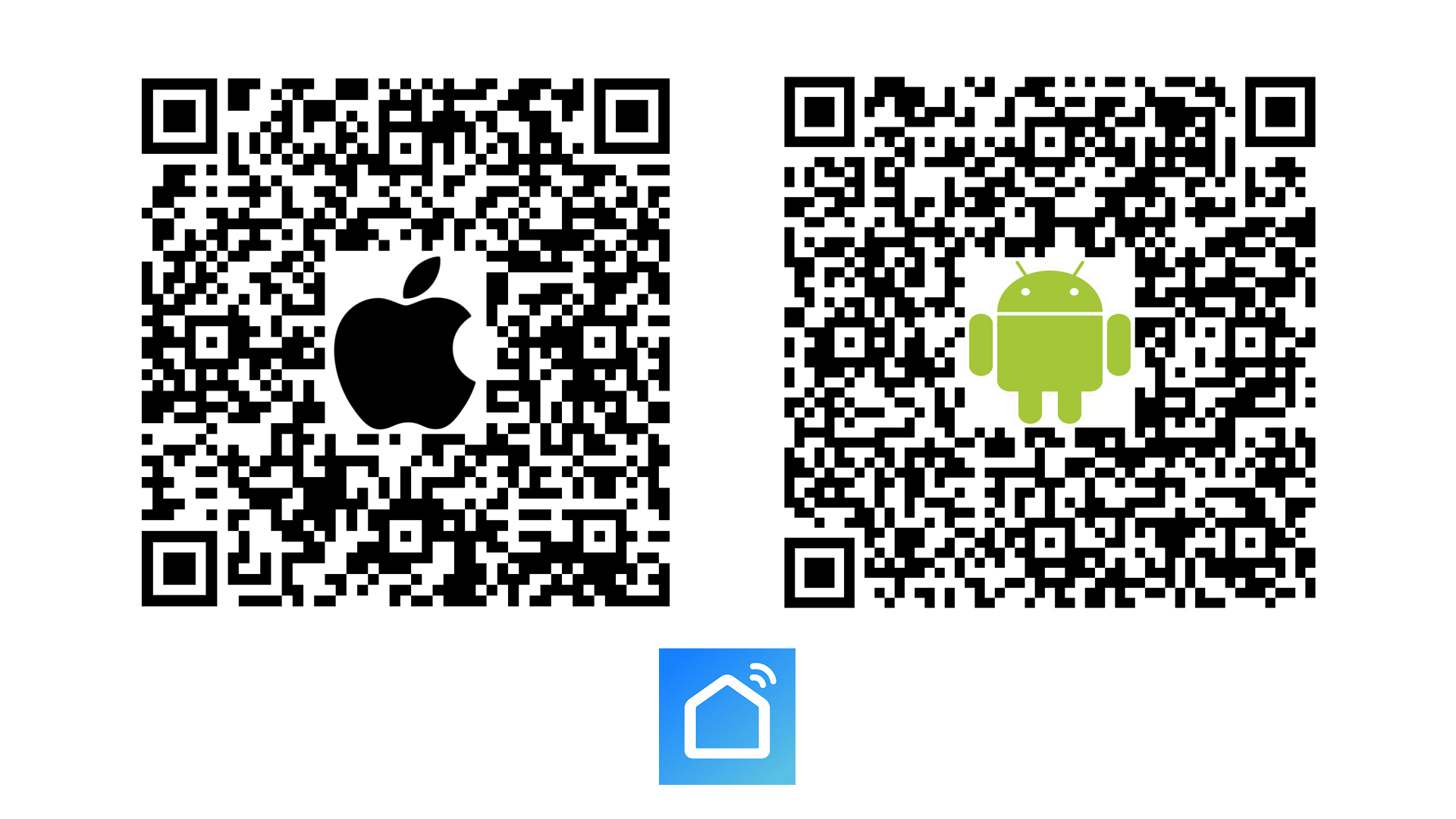
Step 3
Make sure your panel is switched on, and that the green override switch on the back of the panel is switched off.
Step 4
In the Smart Life app, select the add device button, then ‘Small home appliances.’ Then select ‘Heater (Wi-Fi)’. You will be prompted to enter your Wi-Fi password.
Step 5
On the back of the panel, press and hold the Wi-Fi reset button for at least five seconds. The indicator LED on the front of the panel will start to blink rapidly. Press and hold the Wi-Fi reset button again for five seconds, and the LED will blink slowly, showing it is ready to be paired.
Step 6
Confirm on the Smart Life app that the light on the panel is blinking slowly.
Step 7
The app will now ask you to connect your phone to the device's hotspot. Follow the prompts and connect your device to the network titled SmartLife_XXXX (there will be 4 random alphanumerical digits at the end of the hotspot name). If the phone prompts you, tell it you only wish to connect to this network once.
Step 8
The app will now search for your heater, and should connect within 30 seconds or so.
Step 9
Once this is complete, your heater will be paired to the Smart Life app, and you can name your heater to help you keep track of it easily.
If you need any further information about our Nexus Wi-FI IR Panels, please feel free to get in touch with us on 0116 321 4124, or by sending an email tocs@suryaheating.co.uk.
You can also get social with us and give our Facebook, Twitter and Instagram pages a follow too.