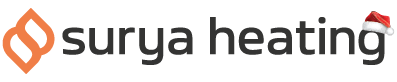Our Nexus Wi-Fi Infrared Heating Panels are designed to be used straight out of the box, making them super fast to get started with. Below, you can find a quick and easy step by step guide on how to do everything using your Nexus remote control.
#1: Pairing Your Panel With Your Remote
Make sure you’ve got two fully charged AAA batteries in your remote. Then press the on/off button in the centre of your remote.
Power on your panel, and make sure the Remote Override Button is switched off.
That’s the big green button on the back of the panel. If it’s glowing, press it and turn it off.
Now, hold the Plus and On/Off button together for three seconds. You should hear a short beep, which means the pairing is complete.
#2: Switching Your Panel On And Off
To switch your panel on, just press the On/Off button on your remote.
You’ll hear a short beep.
Press the On/Off button again to switch the panel off.
#3: Setting Your Target Temperature
Use the Plus button to increase your target temperature by one degree. To turn it down, press the minus button.
If your goal temperature is lower than the temperature of the room, then the panel will stop emitting heat.
You can tell if your panel is emitting heat at glance by checking the LED indicator. If it’s blue, the panel is sending out heat. If it’s off, then no heat is coming out.
#4: Locking And Unlocking The Remote
Hold the On/Off and Minus buttons for three seconds to lock your remote.
There’ll be a small padlock icon at the top of the screen.
To unlock your remote, hold the On/Off and Minus buttons for three seconds again.
#5: Switching Between Celsius And Fahrenheit
Press the Plus and Minus buttons together to switch between Celsius and Farenheit.
If you have any further questions you'd like to ask us about our Nexus Wi-Fi Infrared Heating Panels, please feel free to give us a call on 0116 321 4124, or send us an email to cs@suryaheating.co.uk.
You can also give us a like on Facebook, or a follow on Twitter and Instagram to keep up to date with all our latest news and offers.