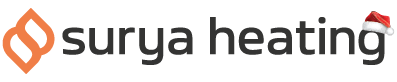Virtual assistants like Alexa, Google Assistant, Siri and others are helping popularise voice commands with our smart tech. There's no reason why you can't also use these with your Nexus Wi-Fi IR Heater too - so below, we've put together an easy guide on how to use Amazon Alexa and Echo devices with your Nexus Panel.
Part 1: Setting Up
Firstly, make sure you have the Amazon Alexa app installed and set up on your phone.
iPhone and iPad users can download and install the Alexa app by scanning the QR code on the left, while Android users can do the same by scanning the QR code on the right.

If you want to use an Echo device, you’ll need to make sure this is paired to your Alexa app via Bluetooth too.
Step 2: Ensuring Your Nexus Panel Is Connected To Smart Life
Your Nexus Panel will also need to be on your home Wi-Fi network. If you haven't done this, you'll either want to read our pairing your Nexus Panel to your Wi-Fi guide here, or watch the video below.
Step 3: Linking Smart Life And Alexa
Head to your Alexa app, and tap the ‘More’ button in the bottom corner of the app. From there, hit the ‘Skills And Games’ button.
Tap the search bar in the top right, and search Smart Life. Make sure to type this as two separate words.
You should see it in the list, it has a blue and white house icon. Select it, and then the ‘Enable To Use’ button.
The Smart Life app will now open. Hit the ‘Agree and Link’ button. You should get confirmation that they’ve been linked.
Alexa will now look for connected devices, which should take about 45 seconds. It should find any devices you’ve paired with Smart Life.
Select ‘Set Up Device’ then ‘Done’ on the last screen.
You can now use Alexa voice commands with your heater!
For more information about how Alexa can benefit your home heating set up, please give us a call on 0116 321 4124, or send us an email to cs@suryaheating.co.uk.
You can also follow us on our Facebook, Twitter and Instagram pages too.