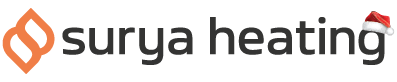Virtual assistants like Google Assistant, Alexa, Siri and others are helping popularise voice commands with our smart tech. There's no reason why you can't also use these with your Nexus Wi-Fi IR Heater too - so below, we've put together an easy guide on how to use Google Assistant with your Nexus Panel.
Step 1: Setting Up
Firstly, make sure you have the Google Home app installed on your phone.
iPhone and iPad users can download and install the Google Home app by scanning the QR code on the left, while Android users can do the same by scanning the QR code on the right.
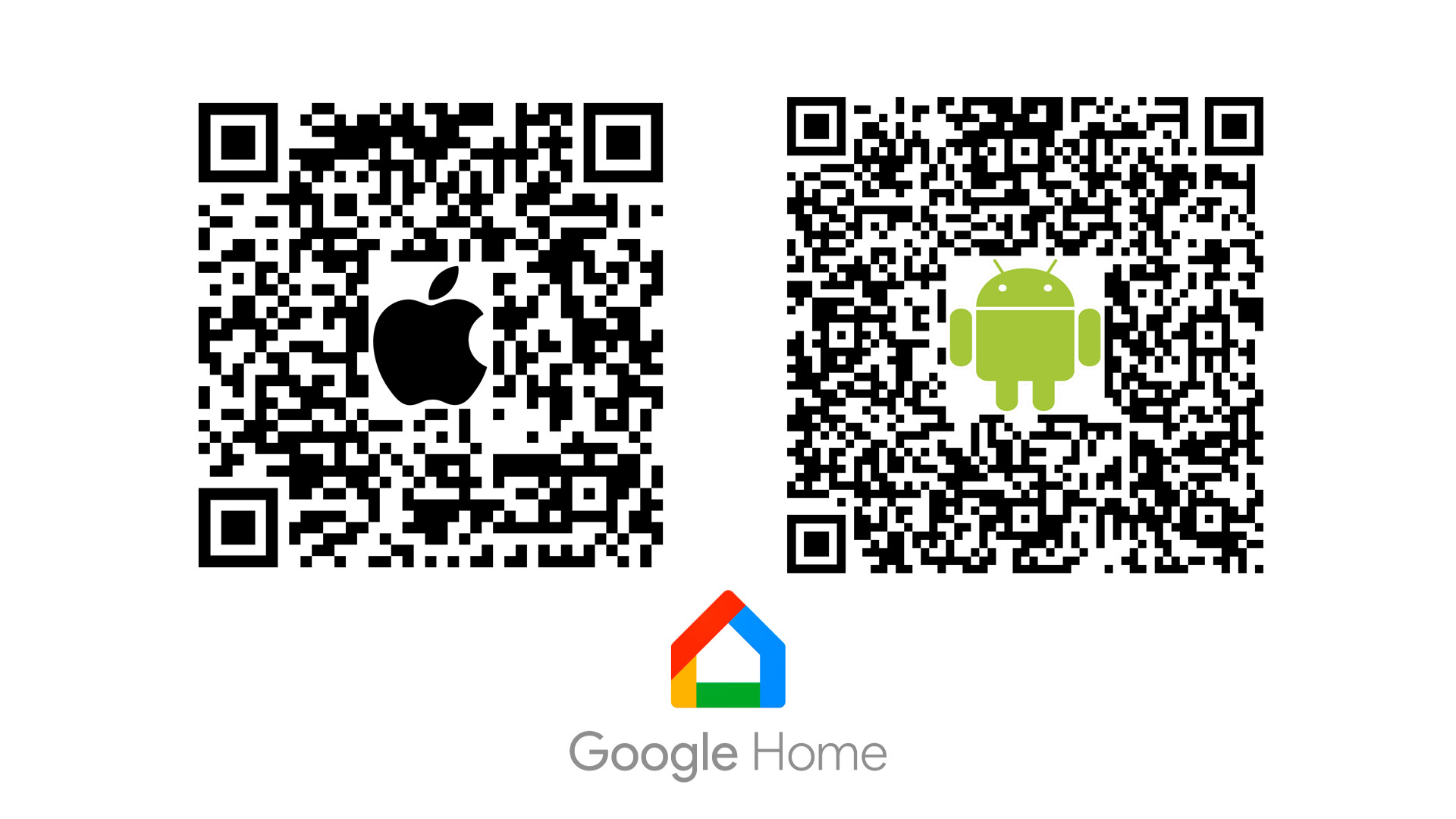
You'll also want to make sure you go through the initial setup on the app too.
Step 2: Ensuring Your Nexus Panel Is Connected To Smart Life
Your Nexus Panel will also need to be on your home Wi-Fi network. If you haven't done this, you'll either want to read our pairing your Nexus Panel to your Wi-Fi guide here, or watch the video below.
Step 3: Linking Smart Life and Google Assistant
In the Smart Life app, tap the ‘Me’ button in the bottom right corner. Select Google Assistant from the list of third party voice apps.
Hit the ‘Link with Google Assistant’ button at the bottom of your screen. The Google Home app should open up.
Tap ‘Continue’ and then the ‘Agree And Link’ button. A list of the heaters you have already paired will appear. Group all the ones you want in a single room by tapping on them, then select the ‘Add to A Room’ button at the bottom of your screen.
From there you can assign the heaters you’ve selected to any room you like, such as the office, living room, or bedroom.
You’ll be taken back to the previous screen, so you can repeat this step as many times as you like for any of your rooms. When you’re finished, click done.
That's it! You can now use Google Assistant voice commands to control your Nexus Wi-Fi IR Panel.
For more information about how to get the most out of your Nexus Wi-Fi IR Panel, you can speak to us on 0116 321 4124, or you can send us an email to cs@suryaheating.co.uk.
To stay up to date with our latest news and offers, you can follow our Facebook, Twitter and Instagram pages too.