- 0116 321 4124 monday - friday: 9 - 5:30pm
How To Connect Your Aurora IR Bar Heater To Your Wi-Fi Network
One of the great features of our remote controllable Aurora IR Bar Heaters is that you can connect them to your home Wi-Fi network for full automation and distance control.
Connecting it is simple - we outline how to do this in the video below. Or if you’d rather read about how to do it, then keep reading.
#1 Downloading The Smart Life App
First, you’ll need the Smart Life app installed on your device. You can download it for iPhone and iPad via the App Store, and for Android via the Google Play Store.
Alternatively, you can also scan the QR codes below for your respective device.
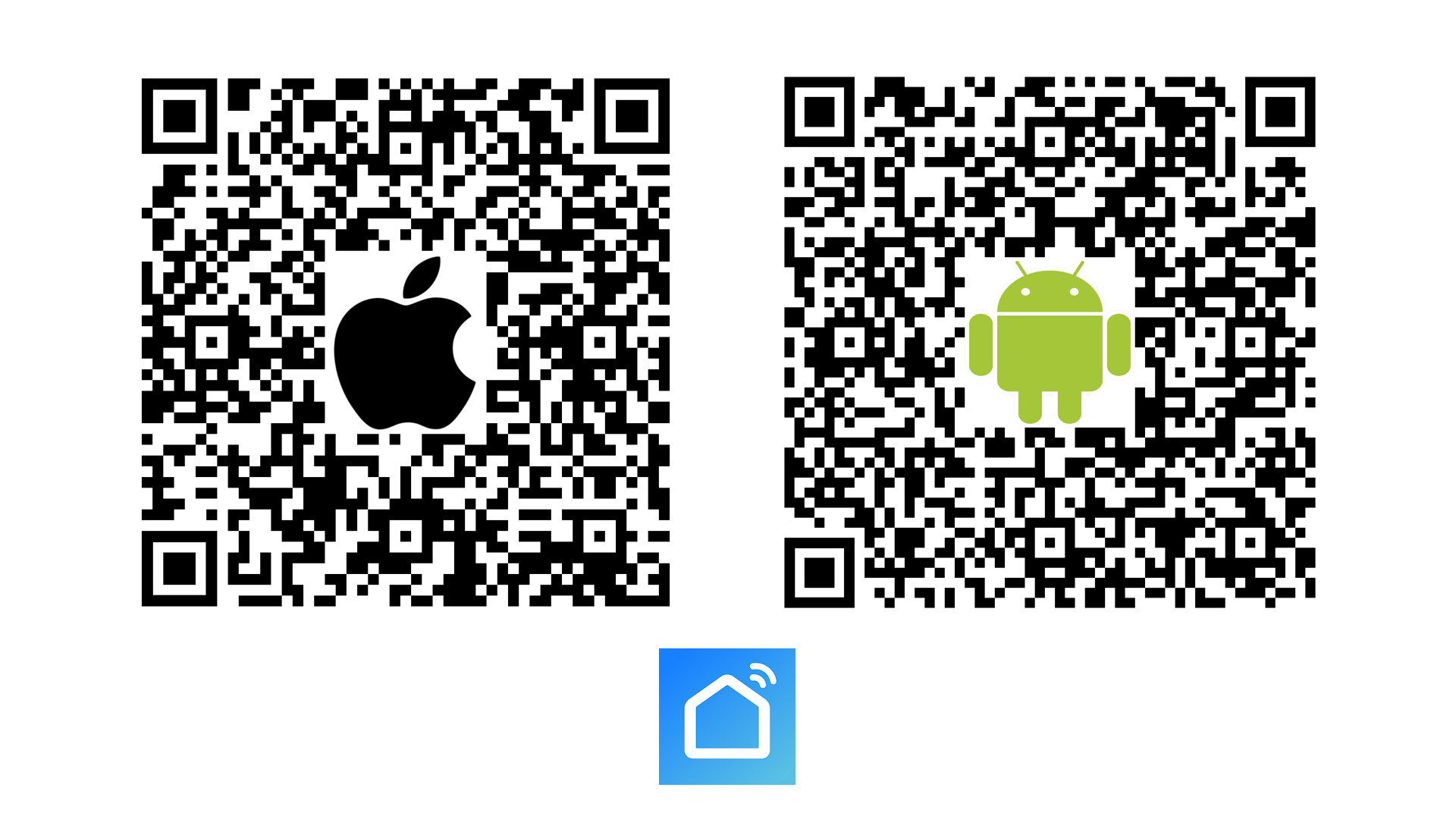
Once done, be sure to set up your account too if you haven’t done so already.
#2 Pairing Smart Life To Your Aurora Bar Heater
Open the Smart Life app, and hit Add Device in the centre of the screen. You can also hit the Plus icon in the top right, and hit Add Device.
Next, you’ll want to select Small Home Appliances on the left menu, followed by Heater (Wi-Fi) on the top row.
Before entering your Wi-Fi password on the next screen, let’s first put the heater into pairing mode.
#3 Putting Your Aurora IR Bar Heater Into Pairing Mode
Power on your Aurora Bar Heater, and then press Set followed by Down on your remote control. You should see the Wi-Fi symbol begin to flash slowly on your screen. This means it’s in pairing mode, so let’s head back to the app now.
#4 Entering Your Wi-Fi Password
It’s important to note here that Aurora IR Bar Heaters are only compatible with 2.4GHz networks, and won’t work with 5GHz networks, so be sure that you’re on the correct network if you have a dual band router.
Once you’ve entered your password, you’ll want to confirm that the Wi-Fi icon is blinking, but on the next screen you’ll want to click that it’s blinking quickly.
From here, the app will begin pairing to your heater, and will probably take around 2 minutes to do this.
#5 Finishing Off
You may see a message at this point saying that the Device Adding Timed Out - don’t worry - simply go back to your Home Screen on the Smart Life app, and you’ll see your Aurora Bar Heater paired and ready to go.
You’ll also see the Wi-Fi symbol on the Bar Heater screen turn solid, which also indicates that the pairing has been successful.
If you need any further information on this, please give us a call on 0116 321 4120, or send an email to cs@suryaheating.co.uk.
You can also get social with us and follow our Facebook, Twitter and Instagram pages too!

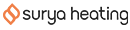




 Accepted Here
Accepted Here