- 0116 321 4124 monday - friday: 9 - 5:30pm
How To Connect Your Mirrorstone Heater To Amazon Alexa
Voice commands are at your fingertips with Mirrorstone and Alexa! This simple to follow guide will help you get everything set up and ready to go.
Before You Start
Firstly, you’ll need to download and install the Alexa app. If you’re going to be using an Echo device, you’ll want to make sure this is properly paired to you Alexa app first.
You’ll also want to make sure your Mirrorstone heater is a Wi-Fi enabled model that is connected to your home Wi-Fi network, and that everything is set up on the Smart Life app.
Starting With Alexa
Open your Alexa app, then click the ‘More’ button in the bottom right of the app. Then tap the ‘Skills & Games button.’ Tap the search bar and search ‘Smart Life’ as two separate words. Look for the blue and white house icon, select it and then select the ‘Enable to Use’ button.
The Smart Life app will open up, so tap the ‘Agree And Link’ button.
Syncing Your Accounts
The Smart Life app will open up, so tap the ‘Agree And Link’ button.
You should see confirmation that the two apps are now linked. Press the close button.
Alexa will start looking for devices. It might take up to 45 seconds to search so be patient. Alexa will then confirm that it’s found any heaters you’ve paired with Smart Life.
Hit ‘Set Up Device’, and then ‘Done’.
You can now use Alexa voice commands to control your Mirrorstone heater!
If you need to speak to us, you can give us a call on 0116 321 4124, or you can send us an email to cs@suryaheating.co.uk. You can also give us a follow on our Facebook, Twitter and Instagram pages.

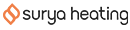




 Accepted Here
Accepted Here