- 0116 321 4124 monday - friday: 9 - 5:30pm
How To Connect Your Mirrorstone Heater To Google Assistant
Ever wanted to control your heating with your voice? With Google Assistant and the Smart Life app this is easier than ever.
Before You Start
Firstly, make sure you have the Google Home app on your phone.
You’ll also need to make sure your Mirrorstone heater is connected to your Wi-Fi network. Make sure you have a compatible model before attempting this.
Connecting To Google Assistant
Open up your Smart Life app and tap the ‘Me’ button in the bottom right corner. You should see a list of Third-Party Voice Services that you can use. Select Google Assistant.
Then just tap the ‘Link With Google Assistant’ button.
The Google Home app will open up now. Click the ‘Continue’ button, followed by the ‘Agree And Link’ button. After a few seconds you should see a list of all the heaters you’ve paired to Smart Life.
Assigning Heaters To Rooms
Select all the heaters you want to assign to a single room and hit the ‘add to a room’ button at the bottom of your screen.
You’ll see a list of rooms available, or you can create a brand new one. Once you’ve decided, click the ‘next’ button.
You can repeat these steps to assign any heaters to other rooms.
When you’re finished, press done, and you’re ready to go!
If you need any further information about using smart tech in your home, give us a call on 0116 321 4124, or send us an email to cs@suryaheating.co.uk. You can also get social with us too by following our Facebook, Twitter and Instagram pages!

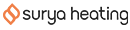




 Accepted Here
Accepted Here