- 0116 321 4124 monday - friday: 9 - 5:30pm
How To Use The Smart Life App With Your Zenos IR Bar Heater
This guide is designed to get you using the Smart Life app with your Zenos bar heaters like a pro!
Before You Start
Make sure you have paired your Zenos heater to your home Wi-Fi. If you haven’t done this yet, this guide will tell you everything you need to know.
Switching Your Heater On And Off
Use the ‘Switch’ button in the bottom left corner of the screen to turn your heater on. The display on your bar heater will change to tell you it’s on. Press the ‘Switch’ button again to turn the heater off again.
Adjusting Your Target Temperature
Use the + and – buttons on either side of the screen to adjust your target temperature. You can also use the circular dial in the centre of the screen.
High And Low Power
Use the ‘Level’ button to switch between 50% and 100% power. In the app you’ll see a text box that says ‘level one’ or ‘level two’ depending on which tier you select. On the heater itself, you’ll see a half sun for 50% power and a full sun for 100% power.
Setting Timers
Press the ‘Countdown’ button to set the timer function. You can select how many hours you’d like your heater on for in one-hour increments, with a maximum of twenty-four hours. You’ll see a message on screen confirming your timer.
Locking Your Heater
Hit the ‘Settings’ button in the bottom right corner of the screen. You should see a ‘Child Lock’ toggle button, which will lock your bar heater. You should see a lock icon appear on the bar heater’s screen. Just tap the button again to unlock the heater.
Switching Between Celsius And Fahrenheit
Staying in the ‘Settings’ menu, select the ‘change temp unit’ button to choose between Celsius and Fahrenheit. You’ll see the temperature change on both the app and the heater’s screen.
Open Window Detection Mode
The ‘window detection’ toggle will let you switch Open Window mode on and off. This setting will cause your bar heater to turn itself off if it senses a sudden rapid drop in temperature.
When selecting this option, you should see the word ‘ON’ appear on your bar heater’s screen. When turning it off you should see ‘OFF’ appear instead.
Toggling The Display
Use the ‘display’ toggle button to switch the display on your bar heater’s screen on or off. This won’t stop the heater from emitting heat.
Schedule
Finally, the ‘Timer’ button will let you set up a schedule for your heater.
Press the ‘add’ button. From there you can select what time you’d like this schedule to activate. The ‘repeat’ button will let you set which days you want this schedule to be active.
The ‘note’ button will let you keep track of multiple schedules easily. For example, you could call your schedule ‘bedtime’ or ‘morning routine.’
The Notification toggle will send you a message through your phone when your schedule triggers.
Finally, the ‘switch’ button lets you decide whether this schedule turns your heater ON or OFF.
Tap the save button to save this schedule, then tap the ‘Add Schedule’ button if you want to set up another.
And that’s it, you’re now an expert in using the Smart Life app to manage your Zenos heater.
If you need any further information, give us a ring on 0116 321 4124, or send us an email to cs@suryaheating.co.uk. Don't forget to follow our social pages too on Facebook, Twitter and Instagram!

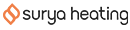




 Accepted Here
Accepted Here