- 0116 321 4124 monday - friday: 9 - 5:30pm
Using The Smart Life App With Your Helios Bar Heater
The Smart Life app lets you control your Helios bar heater from anywhere in the world, as long as you have access to the internet. This handy video guide will talk you through all the features
#1: Before You Start
If you haven’t done so already, you’ll want to make sure your bar heater is fully connected to the Smart Life app. You can follow our handy guide to get started.
#2: Switching The Bar Heater On And Off
In the main menu of your heater, just tap the switch button in the bottom left to switch your heater on. Tap it again to switch it off.
#3: Adjusting The Target Temperature
Use the + and – icons in the centre of the screen to adjust your goal temperature to your liking.
#4: Switch Between High & Low Power Settings
Hitting the mode button at the bottom of the screen will let you choose between high or low power mode. You can tell which mode you’re in at a glance, as at the top of the screen you’ll see a note saying ‘low’ or ‘high’.
#5: Using The Timer
Click the countdown button to set how long you’ll want to have your heater on for. It’s divided up into one hour increments, and you can set it to run for as long as 24 hours.
The set timer can be seen at a glance at the top of your screen.
#6: Turning The Display Off
Tap the settings button in the bottom right of the screen, then select ECO mode. This will switch the bar heater screen on and off.
#7: Locking Your Heater
In the same settings menu, clicking the Child Lock toggle button will lock your heater. You’ll see a lock symbol on the heater’s display when the child lock is on.
#8: Switching Between Celsius And Fahrenheit.
Staying with settings, the temperature scale button lets you choose between Celsius and Fahrenheit.
#9: Open Window Detection Mode
The Open Window toggle button will switch the open window detection mode on or off. You’ll see On or Off appear on the screen as appropriate. This setting will switch your heater off automatically if it detects a sudden drop in ambient temperature, so if you find your heater is turning off when you don’t want it to, check this setting.
#10: Scheduling Timer
Finally, the Timer button in the settings menu will let you schedule timers. Here you can tweak the settings of your schedule to your liking. You can select what time you want your heater to come on and off.
Then you can select which days you’d like this schedule to repeat.
You can add a note to help you keep track of each schedule if you like. You can also let the app send you a push notification when the schedule activates.
Finally choose whether you want this schedule to turn your heater on or off.
Hit the save button to keep your schedule.
Press ‘Add schedule’ at the bottom of the screen to add more timers.
If you’ve got any more questions about our Helios bar heaters, please feel free to get in touch with us on 0116 321 4124, or by sending an email to cs@suryaheating.co.uk.
You can also get social with us and give our Facebook, Twitter and Instagram pages a follow too.

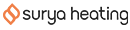




 Accepted Here
Accepted Here